Help Sections
Create Release
Edit Release
Other
Creating a New Release
To create a new release you must first select a project and a package from the Main Window and then press the Create new release button (note: you can also create a new release by double clicking on a package name).The release entry wizard will guide you through the steps required to create a new release on SourceForge. These steps will be similar to the steps you would normally take when creating a new release on the SourceForge website, however, ReleaseForge has streamlined the process and you will benefit from this greatly.
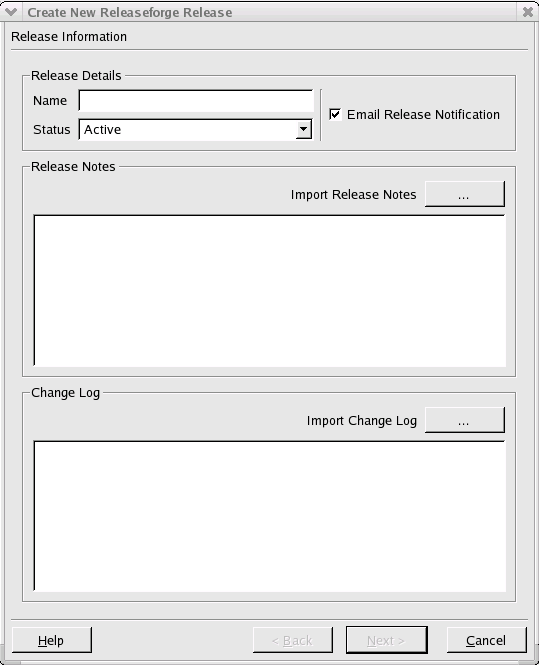
Creating a new release
The first page of the release wizard provides you the opportunity to:
- Enter the name of the new release
- Inform SourceForge users that are monitoring this package
- Add release notes about this release
- Add a change log describing this new release
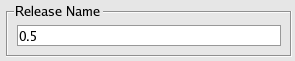
Naming your release
You can also choose to notify SourceForge users that are monitoring your project of the impending release. The release notification checkbox is checked by default. If you do not wish to notify SourceForge users of this new release, simply uncheck this field.
Note: The actual notification email will not be sent until the release is succesfully uploaded and entered into the SourceForge system.
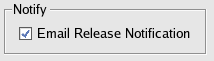
Notifying users monitoring the package
If you'd like, you can also enter release notes describing this new release. You have the ability to enter the notes manually into the release notes entry field. The releases notes will automatically word-wrap to fit the entry area.
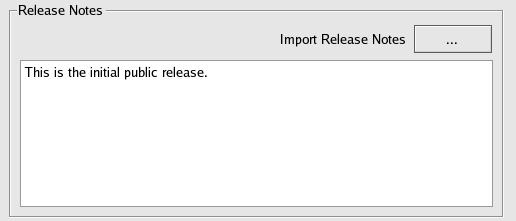
Entering release notes
Alternatively, you can import the release notes from a text file. If you choose to import the release notes you can still edit the text manually, as before, however, word-wrapping will be disabled to preserve your desired formatting.

Importing release notes
Similarly, you can enter your change log in the designated entry field. As in the case of the release notes, word-wrapping will automically be applied.
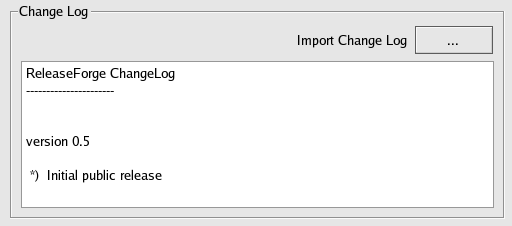
Entering the change log
Alternatively, you can import the change log from a text file. If you choose to import the change log you can still edit the text manually, as before, however, word-wrapping will be disabled to preserve your desired formatting.

Importing a change log
To proceed to the next wizard step, press the next button

Advance to the next step