Help Sections
Create Release
Edit Release
Other
Edit Release Details
Once you have selected the release version to edit, ReleaseForge downloads the selected release details from SourceForge (this data includes the release notes, change log and release files).Once the data is downloaded, you can then edit the release details as desired.
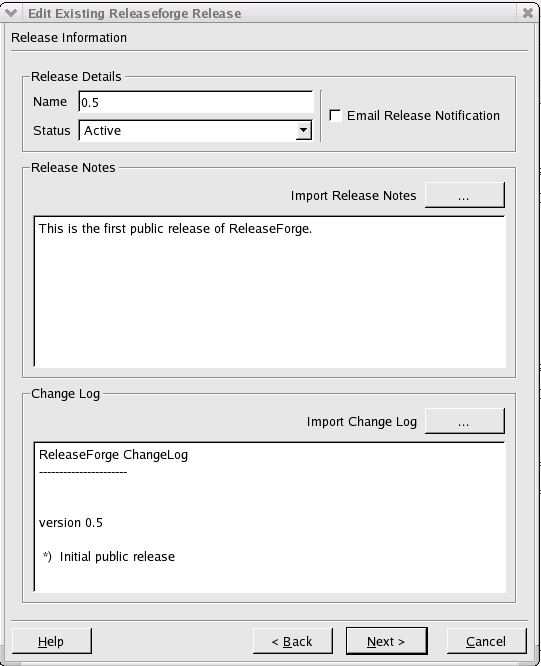
Editing release details
This page allows you to modify the following:
- Release name
- Release status (hidden or active)
- Release notes
- Change log
Note: The actual notification email will not be sent until the release is succesfully uploaded and entered into the SourceForge system.
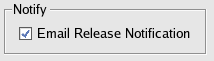
Notifying users monitoring the package
If you'd like, you can also enter release notes describing this new release. You have the ability to enter the notes manually into the release notes entry field. The releases notes will automatically word-wrap to fit the entry area.
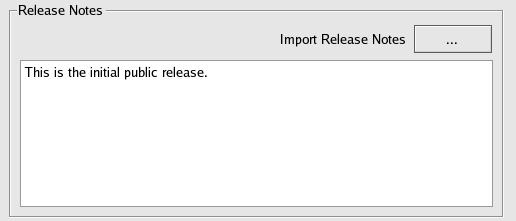
Entering release notes
Alternatively, you can import the release notes from a text file. If you choose to import the release notes you can still edit the text manually, as before, however, word-wrapping will be disabled to preserve your desired formatting.

Importing release notes
Similarly, you can enter your change log in the designated entry field. As in the case of the release notes, word-wrapping will automically be applied.
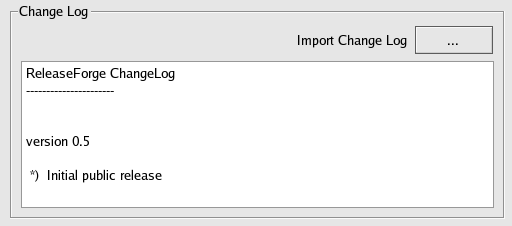
Entering the change log
Alternatively, you can import the change log from a text file. If you choose to import the change log you can still edit the text manually, as before, however, word-wrapping will be disabled to preserve your desired formatting.

Importing a change log
To proceed to the next wizard step, press the next button

Advance to the next step