Help Sections
Create Release
Edit Release
Other
ReleaseForge Main Window
The main window of ReleaseForge is broken up into several easy to use components.
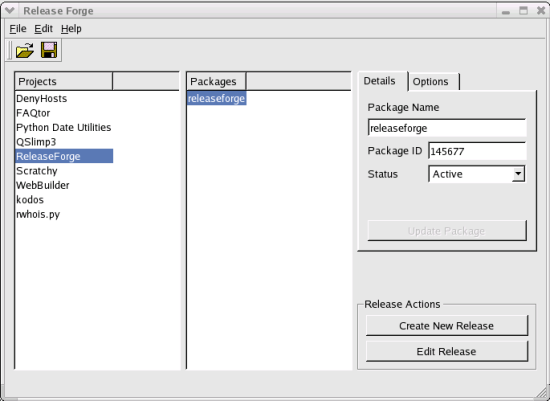
Main Window
Upon logging into SourceForge a list of your projects is downloaded. If it is the first time that ReleaseForge has been run then ReleaseForge will also download a list of packages for each of your projects. A list of your projects and package data is cached in the data directory's projects file. Each time you login to your SourceForge account the current SourceForge project list is compared to the cached projects. For each new project that you have project administrative/release tech priviledges for, the package list is also downloaded.
You first select one of your SourceForge projects to work on from the Projects combobox. If you only belong to a single project, that project is automatically selected.
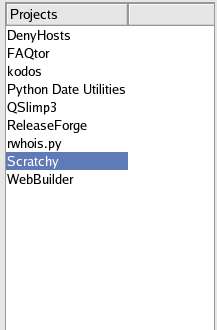
Projects Combobox
After selecting a project you then select a package to work on from the Packages combobox. If the selected project has only a single package, then that package will automatically be selected.
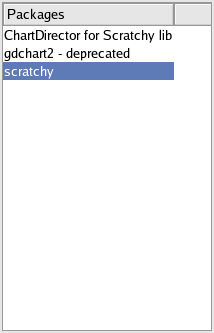
Packages Combobox
If you would like to create a new release for the selected project and package press the Create New Release button.

Launches the Release Wizard
If you would like to edit an existing release for the selected project and package the Edit Release button.

Launches the Release Wizard
In addition to creating new release and editing an existing release, you can also rename the package or change the visibility status of the package on the Details tab.
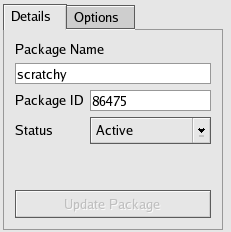
Package Details
After making your changes to the package, press the Update Package button.

Package Details
The Options tab allows you to create a new package. Additionally, this tab allows you Refresh the Package List. Since ReleaseForge only downloads packages the first time a project is imported it may be necessary to refresh the package list if another SourceForge project admin has created a package for the same project.
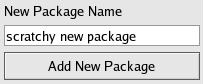
|

|